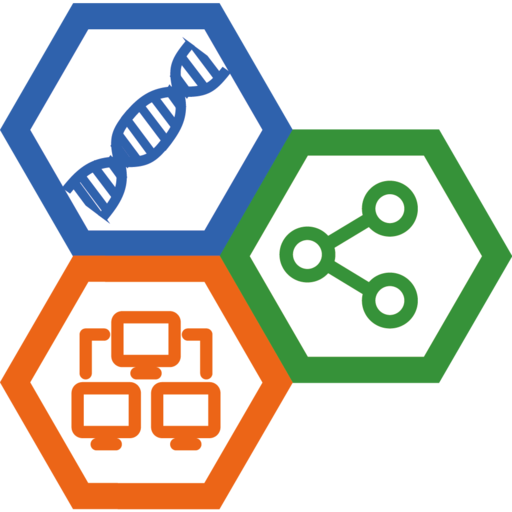Install and Setup Jellyfin Docker Image
Jellyfin is a Free Software Media System that puts you in control of managing and streaming your media. It is an alternative to the proprietary Emby and Plex, to provide media from a dedicated server to end-user devices via multiple apps.
Here recorded the walkthrough of install and setup of Jellyfin docker image in a Debian bullseye/11.2 x86-64 NAS.

1. Install Docker
1.1 Uninstall old versions of Docker (if necessary)
$ sudo apt remove docker docker-engine docker.io containerd runc
The contents of
/var/lib/docker/, including images, containers, volumes, and networks, are preserved.
1.2 Install Docker using the repository
1.2.1 Setup Docker repository for Debian
- Update the
aptpackage index and install packages to allowaptto use a repository over HTTPS:
$ sudo apt-get update
$ sudo apt-get install \
ca-certificates \
curl \
gnupg \
lsb-release
- Add Docker’s official GPG key:
$ curl -fsSL https://download.docker.com/linux/debian/gpg | sudo gpg --dearmor -o /usr/share/keyrings/docker-archive-keyring.gpg
- Set up the stable repository of Docker
$ echo \
"deb [arch=$(dpkg --print-architecture) signed-by=/usr/share/keyrings/docker-archive-keyring.gpg] https://download.docker.com/linux/debian \
$(lsb_release -cs) stable" | sudo tee /etc/apt/sources.list.d/docker.list > /dev/null
1.2.2 Install Docker engine
- Update the
aptpackage index, and install the latest version of Docker Engine and containerd:
$ sudo apt update
$ sudo apt install docker-ce docker-ce-cli containerd.io
- Verify that Docker Engine is installed correctly by running the
hello-worldimage.
$ sudo docker run hello-world
This command downloads a test image and runs it in a container. When the container runs, it prints a message and exits.
1.3 Manage Jellyfin Docker Image as a non-root user jellygin
The Docker daemon binds to a Unix socket instead of a TCP port. By default that Unix socket is owned by the user root and other users can only access it using sudo. The Docker daemon always runs as the root user.
If you don’t want to preface the docker command with sudo, create a Unix group called docker and add users to it. When the Docker daemon starts, it creates a Unix socket accessible by members of the docker group.
Warning
The
dockergroup grants privileges equivalent to therootuser. For details on how this impacts security in your system, see Docker Daemon Attack Surface.
First create the user jellyfin:
$ sudo adduser jellyfin
Then add user jellyfin to the docker group:
$ sudo usermod -aG docker jellyfin
Have a test:
$ docker run hello-world
For security consideration, append
DenyUsers jellyfinto yoursshdconfiguration file, then restart sshd service:
$ sudo systemctl restart ssh.service
2. Install and Setup Jellyfin Docker Image
Switch user jellyfin at first:
$ su jellyfin
2.1 Download the latest Jellyfin image
$ docker pull jellyfin/jellyfin
You may also try a special version of Jellyfin created by [nyanmisaka|https://hub.docker.com/r/nyanmisaka/jellyfin], which provides full HW filtering.
$ docker pull nyanmisaka/jellyfin
2.2 Create persistent storage for configuration and cache data
As a normal user with sudo privilege, create two directories:
$ sudo mkdir -p /srv/jellyfin/config
$ sudo mkdir -p /srv/jellyfin/cache
Set full privilege of these directories to user jellyfin:
$ sudo chown -R jellyfin:jellyfin /srv/jellyfin
2.3 Create and run a Jellyfin container
Switch to user jellyfin, and run Jellyfin container in background:
$ docker run -d \
--name jellyfin \
--user 2000:2000 \
--net=host \
--volume /srv/jellyfin/config:/config \
--volume /srv/jellyfin/cache:/cache \
--mount type=bind,source=/mnt/warehouse,target=/media \
--restart=unless-stopped \
jellyfin/jellyfin
Note: Here assume both of the
uidandgidof userjellyfinwere2000.
2.4 Issues
Here you may encounter this error:
docker: Error response from daemon: Conflict. The container name “/jellyfin” is already in use by container “<container ID>”. You have to remove (or rename) that container to be able to reuse that name. See ‘docker run –help’.
To solve this issue, first list all containers:
$ docker container list -all
The output may like:
CONTAINER ID IMAGE COMMAND CREATED STATUS PORTS NAMES
ea619e72b41c nyanmisaka/jellyfin "./jellyfin/jellyfin…" 3 hours ago Up 3 hours (healthy) jellyfin
30ad3712cae9 hello-world "/hello" 15 hours ago Exited (0) 15 hours ago quirky_lumiere
Next stop the running container jellyfin:
$ docker stop ea619e72b41c
Then remove the existing container jellyfin:
$ docker rm ea619e72b41c
Now it would be OK to run Jellyfin container again.