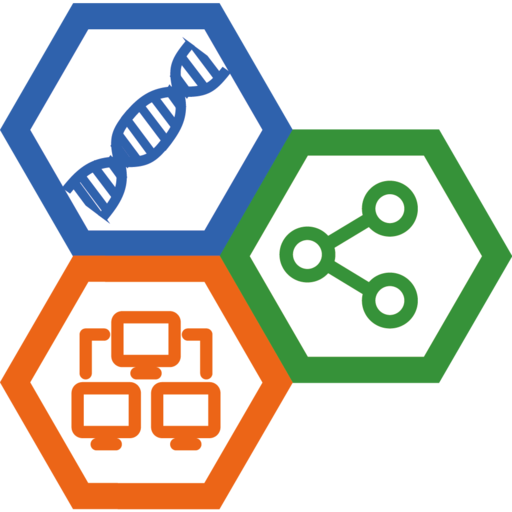Install Open Source PyMOL 3.0.x in Windows 11
Open-source wheels for PyMOL 3.0.x have been released in April 9, 2024, and the software distribution method has been changed. Former installation methods 1 2 could not work at all. Here provides a new walk through to install open-source PyMOL 3.0.x in Windows 11.
1. Install Miniconda for Windows
First install Miniconda for Windows as described in a previous post.
2. Create an environment for PyMOL
Create a conda environment for PyMOL 3.0.x:
(base) C:\Users\username>conda create -n pymol-3.0 python=3.12 pip
Then activate this environment and install necessary packages:
(base) C:\Users\username>conda activate pymol-3.0
# Install necessary packages
(pymol-3.0) C:\Users\username>python -m pip install numpy pmw pyqt5
3. Download wheel file and install PyMOL
Pymol-open-source wheels for Python on Windows have been released in a GitHub repository cgohlke/pymol-open-source-wheels, which can be downloaded from the release page.
For Windows 11 x64, download pymol-3.0.0-cp312-cp312-win_amd64.whl.
Now install as:
(pymol-3.0) C:\Users\username>python -m pip install pymol-3.0.0-cp312-cp312-win_amd64.whl
Please note the path of this wheel file.
If there were no error message, launch PyMOL via:
(pymol-3.0) C:\Users\username>pymol
Have fun!
NOTE:
- It looks the
pymol_launcheris no longer needed. This is different from previous installation methods.